| By | Casey Muratori |
The idea here is that sometimes you want text to appear chaotic, but you want to be able to pick a font without restricting yourself to only those typefaces that have jitter built in. Furthermore, fonts that are jittery by design often look too repetitive, since the same letter sequences will tend to look the same, so it’s usually better to add jitter than to build it into the font anyway.
Normally you’d add jitter by using text effect tools in the art package. But Photoshop’s text tools are extremely limited, and don’t allow you to quickly accomplish an effect like this. To really jitter a line of text, you’d have to manually select each letter and change the font properties one by one.
The Prime Pussify script automatically varies Photoshop’s per-character attributes.
It takes a text layer like this:
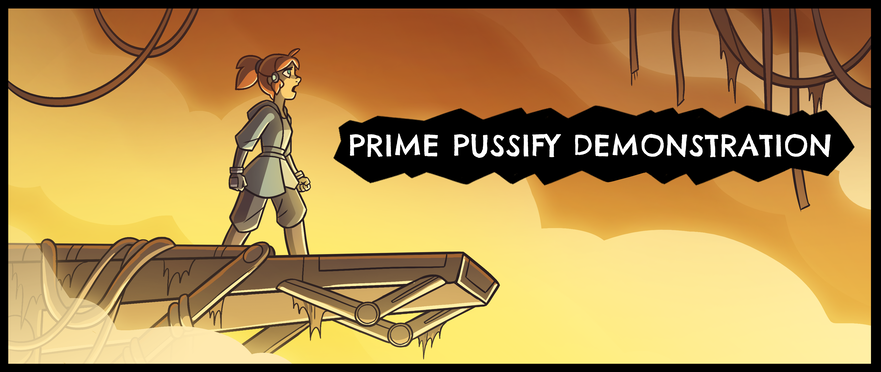
and allows you to, for example, randomly assign the baseline per character:
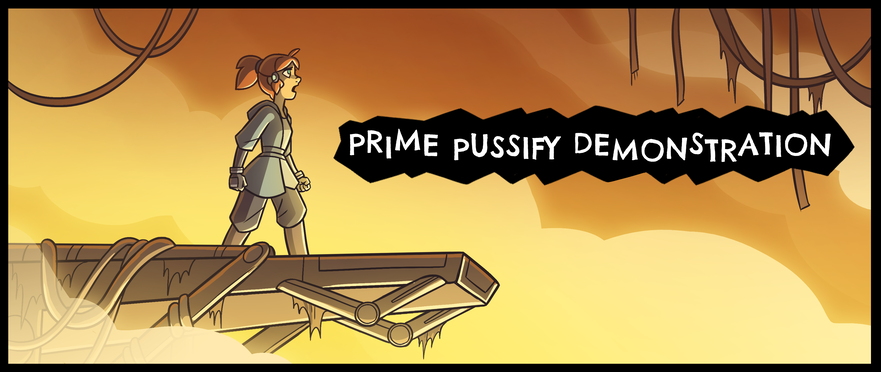
Or, you can randomly assign the size per character:

And of course, you can also randomize both at the same time:
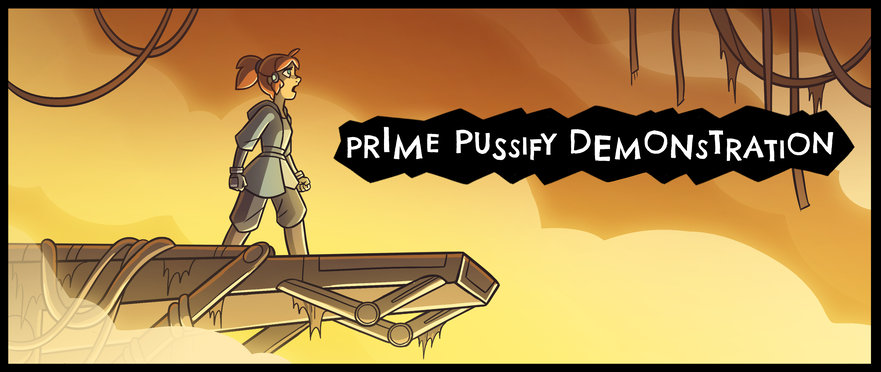
Because Photoshop also allows you to vary the spacing per character, Prime Pussify supports varying it as well, but we have never actually found this useful. We always set the spacing variance to 0.
To use the script, download it from the github page.
You can either place it in your startup scripts directory (if you want it to automatically appear in the Photoshop file menu under “scripts”), or just put it on your drive somewhere and run it manually using Photoshop’s file dialog.
Any time you want to jitter a text layer, select the text layer in the layer list, then run the script. It will prompt you for the character attributes and the amount of variance you want in each one. The values do not have to be integers — you can use values like 5.42 just as well as 5 or 4.
Every time you run Prime Pussify, it will re-jitter the text. So even if you don’t change the input parameters, you can re-run the script multiple times to see different randomizations. This allows you to keep randomizing the attributes with the same settings until you get one that looks right for your image.
If you put the Prime Pussify script in your startup scripts, Photoshop will also let you bind a keyboard shortcut to run the script. This can be a real timesaver if you have a lot of text you need to Pussify.
During work on the Prime Puss chapter of Meow the Infinite, we actually ended up making two copies of the script, one that asks for new parameters and one that uses the existing parameters. We bound the latter to CTRL-P, so that any selected text layer could be randomized instantly with the default Prime Puss settings by just hitting CTRL-P, and re-randomized multiple times by repeatedly pressing CTRL-P until a particularly pleasing randomization was found.
Unfortunately, Photoshop is very janky.
I apologize in advance for the jankiness of the UI. Unfortunately, as far as I can tell, Photoshop does not allow scripts to pop up any actual UI. They are confined to only asking for textual input in a pop-up dialog, like the one you see when you run Prime Pussify. Hopefully someday Photoshop will add real UI support to scripts, but until then, it’ll have to stay janky.
Anyway, hopefully this saves everyone some time. If you have any modifications or improvements, feel free to submit an issue or pull request to the github page.